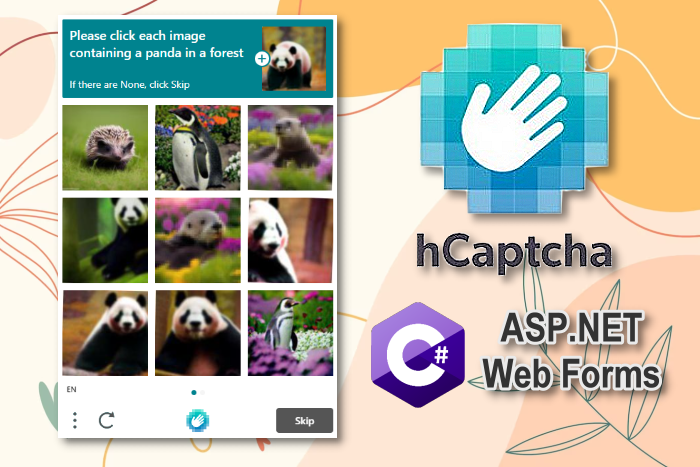What is hcaptcha? is the question of many people when hearing about this type of captcha. hCaptcha is a security solution to avoid spam logins or accessing websites from unusual IPs. When encountering hCaptcha, you must click on each image as suggested by the main image. For example, you need to click on the correct image with "vehicle" according to the hCaptcha description. However, if you encounter a lot of hCaptchas, it will be frustrating and sometimes if you click the wrong one, you have to click again. Today 2Captcha.net will guide you how to pass hCaptcha automatically, without clicking each image.
What is hCaptcha?
Captcha is a simple test to differentiate between humans and automated bots. It is easy for humans to solve, but difficult for bots and other malware.
After Google-owned reCAPTCHA changed its business model from free to paid, many people looked for a free alternative to reCaptcha.
hCaptcha is currently the largest independent captcha service and runs on the Internet accounting for 15%.
hCaptcha helps protect user privacy and helps companies tag their data. It provides simple and reliable bot detection while humans cannot solve it.

What is hCaptcha?
How to pass hCaptcha automatically without Click
However, nothing is impossible, now there is a script to help you pass the hCaptcha images simply, just open the captcha and wait a bit, the images will be automatically selected and you just need to click. OK that's it.
Method 1: Use userscript manager to overcome hCaptcha
Because the code to overcome hCaptcha is written in javascript, so on the browser you need to have an extension to interfere with the code in the browser. You can install some of the following extensions:
Chrome: Tampermonkey or Violentmonkey
Firefox: Greasemonkey, Tampermonkey, or Violentmonkey
Safari: Tampermonkey or Userscripts
Microsoft Edge: Tampermonkey
Opera: Tampermonkey or Violentmonkey
Maxthon: Violentmonkey
Next, turn on the Web browser's hardware acceleration function according to the instructions below:
Open chrome://settings in the browser address bar.
On the left window, select Show Advanced settings
Scroll down to find: System.
Check to see if Use hardware acceleration when available is enabled. If not, open it and restart Chrome.
You can see visual instructions in Hardware Acceleration in Chrome.
Now open the WebGL feature for Chrome:
1. Open chrome://flags in the browser address bar.
2. Press Ctrl + F to open the search dialog box, press WebGL and Enable wherever WebGL is available.

Because the code to overcome hCaptcha is written in javascript, so on the browser you need to have an extension to interfere with the code in the browser. You can install some of the following extensions:
Chrome: Tampermonkey or Violentmonkey
Firefox: Greasemonkey, Tampermonkey, or Violentmonkey
Safari: Tampermonkey or Userscripts
Microsoft Edge: Tampermonkey
Opera: Tampermonkey or Violentmonkey
Maxthon: Violentmonkey
Next, turn on the Web browser's hardware acceleration function according to the instructions below:
Open chrome://settings in the browser address bar.
On the left window, select Show Advanced settings
Scroll down to find: System.
Check to see if Use hardware acceleration when available is enabled. If not, open it and restart Chrome.
You can see visual instructions in Hardware Acceleration in Chrome.
Now open the WebGL feature for Chrome:
1. Open chrome://flags in the browser address bar.
2. Press Ctrl + F to open the search dialog box, press WebGL and Enable wherever WebGL is available.

3. Next press Ctrl + F to find Override software rendering list and enable it.
4. Then click Relaunch Chrome to restart the browser
Now you access the page to get the hcaptcha pass script for the browser. Click install this script

Then click on the Install button on the browser.
Now try going to a page with hcaptcha, click on Captcha in the question section and wait 5 seconds, you will see the correct captcha image selected on the screen for you. Now just press the Verify button and you're done.
Method 2: Use Extension hCaptcha Solver to automatically solve Captcha
There is a simpler way on Chrome: use hCaptcha Solver. This is an extension written specifically for Chrome, and using scripts, solving captcha will be completely automatic.
You just need to open hCaptcha and wait 5 seconds, this extension will automatically click the correct image for you without having to manually select each image.
Method 3: Use Cookies to authenticate as a real user
You can authenticate Cookies so the browser understands that you are a real person and not a Robot. So Hcaptcha will let you pass easily without having to confirm the image. This is the safest way because you don't have to use 3rd party scripts.
Method 4: Use a reputable hCaptcha solution service
Currently, using hcaptcha solving service is the fastest way to overcome this type of captcha. Anticaptcha.top is one of the leading reputable captcha solving services including Hcaptcha decoding. Anticaptcha.top is an automatic captcha decoding system with super fast speed, 3-5 times faster than foreign services, very cheap price compared to the effectiveness, helping you optimize and automate. job
Hopefully through this article you will know what hCaptcha is? and will save more time when accessing websites that always ask for hCaptcha confirmation.